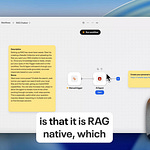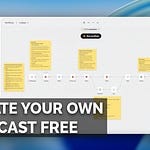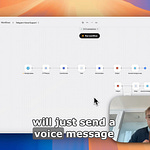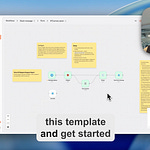If you're like most Obsidian users, your vault has become a beautiful mess. You've got hundreds of notes, random screenshots dragged in during late-night research sessions, and brilliant thoughts scattered across files with names like "untitled-47.md." It's your personal knowledge base, but finding anything in it feels like archaeology.
Sound familiar? You remember having a specific idea or insight, but good luck finding it among the digital haystack you've created.
This is exactly why we built Needle's Obsidian connector. It transforms your chaotic collection of notes into a searchable, AI-powered knowledge base that actually remembers where you put things.
The Problem with Personal Knowledge Management
Obsidian is incredible for capturing thoughts. The friction is so low that you end up with a rich repository of ideas, screenshots, links, and half-formed concepts. But here's the catch: the easier it is to create notes, the harder it becomes to find them later.
You might have hundreds of files containing:
Random screenshots from Reddit discussions
Links you meant to revisit
Meeting notes mixed with personal reflections
Code snippets and documentation
Images with embedded text that's never been indexed
Traditional search falls short because it can't understand context, can't read text in images, and certainly can't connect related concepts across different files.
Enter Semantic Search for Your Second Brain
Needle's Obsidian connector solves this by creating a bridge between your local Obsidian vault and cloud-based semantic search. Here's what this means in practice:
Instead of searching for exact keywords, you can ask natural language questions like "What information did I save about team support processes?" and get relevant answers even if you never used those exact words.
Text in images gets indexed automatically. That screenshot of a Reddit comment you saved three months ago? Now it's searchable, including any links or text visible in the image.
Context becomes searchable. Related concepts get connected even across different notes, letting you discover connections you might have forgotten.
Setting Up the Connection: A 5-Minute Tutorial
The setup process is surprisingly straightforward, though it does require a bit of command line work. Think of it as learning a valuable new skill while solving a real problem.
Step 1: Get Your API Key
First, grab your API key from your Needle settings page. You'll need this to authenticate the connection.
Step 2: Install the CLI Tool
Install Needle's command line package:
npm install -g @needle-ai/needlectl@latestStep 3: Configure Authentication
Set your API key:
needlectl api-key set [your-api-key]Step 4: Create a Local Connector
Create a connector for your Obsidian vault:
needlectl connectors local create \
--name "Obsidian" \
--collection-id <COLLECTION_ID> \
-r "$HOME/Documents/Obsidian Vault"Step 5: Start the Daemon and Sync
Start the background daemon and run your first sync:
needlectl daemon start
needlectl daemon syncThat's it. Your vault will be indexed and stay in sync while the daemon runs.
What Happens Next
Once the daemon is running, every note, image, and link in your Obsidian vault gets processed and indexed in real-time. The system:
Supports multiple file types: Markdown, PDF, DOCX, XLSX, PPTX, CSV, HTML, ICS, TXT, and images (PNG/JPEG/GIF/WebP)
Extracts text from images automatically using OCR
Preserves links and references from your notes
Maintains continuous sync while the daemon runs
Updates automatically as you add new content
Useful commands to remember:
Re-run a full sync:
needlectl daemon syncCheck daemon status:
needlectl daemon statusView logs:
needlectl daemon logs
Important Notes
File Path Considerations: If your vault path contains spaces, make sure to quote it (e.g., "~/Documents/Obsidian Vault").
Avoiding Duplicates: If you've manually uploaded Obsidian files to Needle before, you may see duplicates. Choose one source (manual uploads or the connector) to avoid confusion.
macOS Permissions: You may need to grant Full Disk Access to Terminal/iTerm and Node to let the daemon read your vault from the Documents folder.
Real-World Impact
Instead of manually digging through folders or relying on Obsidian's basic search, you can now:
Ask contextual questions: "What did I learn about OAuth implementations last month?"
Find related concepts: The AI understands that your notes about "API security" might be relevant to a question about "authentication."
Recover lost context: That brilliant insight you had but can't remember where you wrote it down? Now it's findable.
Cross-reference automatically: Connect ideas across different notes and time periods without manual linking.
Beyond Search: Building Context-Aware Workflows
The real power emerges when you combine your Obsidian data with other sources. Imagine having your personal notes automatically considered alongside:
Google Drive documents
Slack conversations
Notion databases
GitHub repositories
This creates a comprehensive context layer for AI agents and automated workflows. Your personal knowledge base becomes a living part of your digital toolkit.
Technical Notes for the Curious
Under the hood, this integration showcases several interesting technical concepts:
Local-to-Cloud Syncing: Files remain on your machine while being processed in the cloud for indexing.
OCR and Text Extraction: Images get processed to extract any readable text, making visual information searchable.
Semantic Embedding: Your content gets converted into vector representations that understand meaning, not just keywords.
Real-time Updates: The daemon watches for file changes and updates the index automatically.
If you're interested in learning more about RAG (Retrieval-Augmented Generation) architectures, this setup provides hands-on experience with the core concepts.
Getting Started
The Obsidian connector is available now in Needle. If you're ready to transform your note-taking chaos into an organized, searchable knowledge base, you can set it up in just a few minutes.
The learning curve is minimal, but the payoff is substantial: finally being able to find and use all those insights you've been collecting.
Ready to turn your digital brain dump into an actual second brain? The tools are here, and they're easier to use than you might think.
Interested in exploring more integrations or learning about the technical implementation? Feel free to reach out or check out our documentation for more advanced use cases.